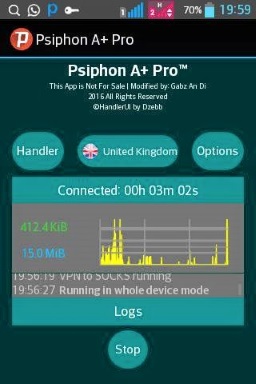
Hello all, here is a free browsing tips for you to browse unlimited on the Glo network. I know quite a few know this tips already but are facing major challenge in the connectivity. If you are using the free glo browsing, you most have noticed the issue with frequent disconnection and poor network strength.
Well with Psiphon A+ Pro all this issues has been taken care of. Simply follow the steps below to get your browsing back on.
With Psiphon A+ Pro VPN your connection will become more steady. You can download the Psiphon A+ Pro here
Now lets get started:
1. First make sure you do not have any airtime on your phone, and that you are connected to a stable Glo 3G network. This is very important, to avoid experiencing the disconnecting issues.
2. You must be on Glo Pay As You Go (PAYU) plan, inorder to enjoy this free browsing.
However if you are not yet on the plan, do text PAYU to 127. You will received a reply that "you are using data Pay As You Go to browse, once you have sent the text to that code.
3. Now follow the below step to configure your Psiphon A+ Pro.
A) Use the Glo default APN for your phone setting i.e APN should be glosecure and both username and password should be secure
B) Launch Psiphon Handler, in the handler menu:
» Mark remove port » Proxy type: Real host
» Proxy server: redirect.glo.com
» Real Proxy Server Type: SOCKS
» Real Proxy Port: 80
» Hit the Save button
» Immediately you click save, a pop up message will appear requesting to use Tunnel whole device, just tap on the option to Tunnel Whole Device and it will take you to the next phase
» Choose the Option Menu
» Under this Option menu, you will see Select Region, tap and select Best performance
» Go to your More Option settings and untick connect through HTTP Proxy
» Go back now to the main page of the Psiphon A+ Pro and tap the start button below, wait for few seconds for it to Connect. Then, fire up any browser and any other apps.
A) Use the Glo default APN for your phone setting i.e APN should be glosecure and both username and password should be secure
B) Launch Psiphon Handler, in the handler menu:
» Mark remove port » Proxy type: Real host
» Proxy server: redirect.glo.com
» Real Proxy Server Type: SOCKS
» Real Proxy Port: 80
» Hit the Save button
» Immediately you click save, a pop up message will appear requesting to use Tunnel whole device, just tap on the option to Tunnel Whole Device and it will take you to the next phase
» Choose the Option Menu
» Under this Option menu, you will see Select Region, tap and select Best performance
» Go to your More Option settings and untick connect through HTTP Proxy
» Go back now to the main page of the Psiphon A+ Pro and tap the start button below, wait for few seconds for it to Connect. Then, fire up any browser and any other apps.
NOTE: For Psiphon A+ Pro to get stated, you will need to wait 20 minute or so.
Enjoy













naturally like your website but you have to test the spelling on quite
ReplyDeletea few of your posts. A number of them are rife
with spelling issues and I in finding it very troublesome to inform the reality nevertheless I'll definitely come back again.
Ok thanks we re expecting you,and you re always welcome
ReplyDelete